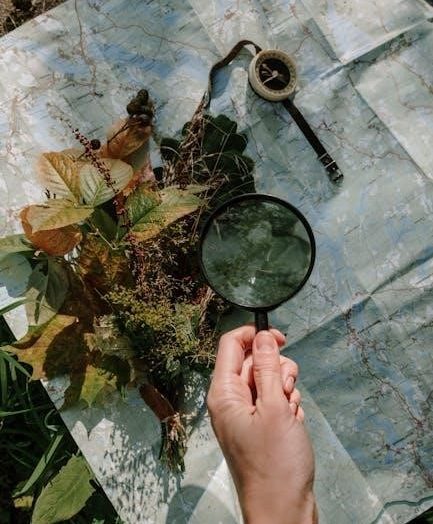The Zebra Symbol LS2208 is a reliable laser barcode scanner designed for retail, healthcare, and warehouse environments, offering durability and ease of use for efficient scanning operations.
1.1 Overview of the LS2208
The LS2208 is a high-performance laser barcode scanner designed for versatility and durability in various environments. It supports multiple barcode symbologies, including PC/EAN, UPC/EAN, Code 39, and GS1 DataBar, ensuring compatibility with diverse applications. With its rugged design, the LS2208 is suitable for retail, healthcare, and warehouse settings, offering reliable scanning capabilities. The scanner is easy to set up and operate, with optional features like the Intellistand for hands-free scanning. Its user-friendly interface and robust construction make it a popular choice for businesses requiring efficient and accurate barcode scanning solutions. Detailed setup and operational guidance is provided in the LS2208 Product Reference Guide and Quick Start Manual.
1;2 Key Features and Benefits
The LS2208 offers a range of features that enhance its functionality. It supports multiple barcode symbologies, ensuring versatility in scanning different types of barcodes. The scanner is built with a durable design, making it suitable for challenging environments. It also includes advanced scanning capabilities, such as high-speed laser scanning for quick and accurate data capture. Additionally, the LS2208 is compatible with various interfaces, allowing seamless integration with different host devices. Its lightweight and ergonomic design make it comfortable for extended use. The availability of user manuals and quick start guides further simplifies setup and operation, ensuring a smooth experience for users. These features make the LS2208 a reliable and efficient tool for businesses.
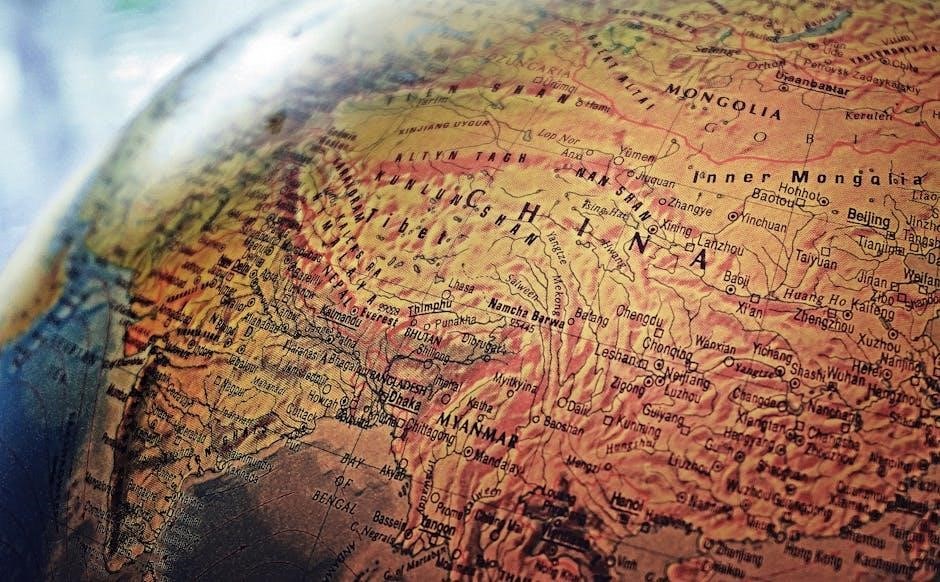
Product Specifications
The LS2208 is a laser barcode scanner supporting PC/EAN, UPC/EAN, UCC/EAN 128, and other barcode formats. It offers high-speed scanning and compatibility with various interfaces for seamless integration.
2.1 Decoding Capabilities
The LS2208 scanner supports a wide range of barcode symbologies, including PC/EAN, UPC/EAN, UCC/EAN 128, Code 39, Code 39 ASCII, Code 39 TriOptic, Code 128, Code 128 ASCII, Codabar, 2 of 5, Code 93, MSI, Code 11, IATA, and GS1 DataBar. This versatility makes it suitable for various applications in retail, healthcare, and warehouse environments. The scanner can accurately decode barcodes printed on labels or displayed on screens, ensuring reliable data capture. Its advanced decoding algorithms enhance performance, even with damaged or poorly printed barcodes, making it a robust solution for diverse scanning needs.
2.2 Scanner Configurations
The LS2208 scanner is available in two primary configurations: LS2208-SR20001R and LS2208-SR20007R. These configurations differ in features and settings, with the guide distinguishing between scanners branded with a black logo versus a silver logo; The scanner supports multiple interfaces, including USB, and is designed for seamless integration with host devices. It also allows for customization through programming barcodes, enabling users to tailor settings to specific needs. The configurations ensure flexibility for various applications, making the LS2208 adaptable to different operational requirements while maintaining consistent performance across setups.
2.3 Scanner Distinctions
The LS2208 scanner is distinguished by its branding, with versions featuring either a black logo or a silver logo. These distinctions are noted in the product reference guide and apply to specific features. Scanners with a black logo may differ in decoding capabilities or additional functionalities compared to those with a silver logo. These variations ensure that users can select the model that best suits their operational needs, whether for retail, healthcare, or warehouse environments. The guide highlights these differences to help users understand the specific features of their scanner model. This differentiation aids in optimizing performance for diverse applications.
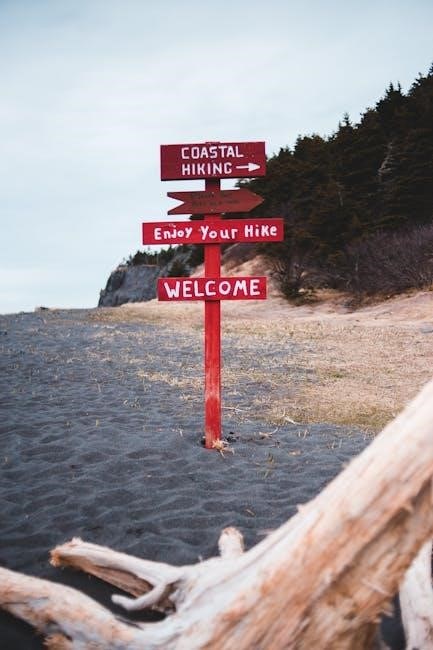
Setting Up the LS2208
Setting up the LS2208 involves connecting the scanner to a host device, attaching the USB cable, and configuring the Intellistand for hands-free operation; Scan default barcodes to initialize.
3.1 Unboxing and Initial Inspection
When unboxing the LS2208, carefully inspect the scanner for any visible damage. Verify the contents include the scanner, Intellistand, USB cable, and user manuals. Ensure all components are undamaged and accounted for; Begin by powering on the scanner to confirm proper functionality, checking for the initial beep sequence and trigger illumination. Refer to the Quick Start Guide for step-by-step instructions to ensure a smooth setup process. This initial inspection ensures readiness for operation and helps identify any potential issues early.
3.2 Connecting the Scanner to a Host Device
To connect the LS2208 scanner to a host device, attach the RJ41 USB cable to the scanner’s handle and plug the USB end into the host device’s port. Power on the scanner, which will emit a low/medium/high beep sequence indicating it’s ready. The trigger illumination will confirm proper functionality. For basic operation, no complex programming is needed. Refer to the Quick Start Guide for detailed instructions. Ensure the scanner is recognized by the host system to enable seamless barcode scanning and data transmission.
3.3 Setting Up the Intellistand
The LS2208 Intellistand enhances scanning flexibility, enabling hands-free operation. To set it up, place the stand on a stable surface and position the scanner in the cradle. Ensure the scanner is securely held and the trigger is accessible. Adjust the stand’s height and angle to suit your workflow. Connect the scanner to the host device using the provided USB cable. The Intellistand allows for easy switching between handheld and hands-free scanning, improving efficiency in high-volume environments. Refer to the Product Reference Guide for detailed setup instructions and optimal configuration.
Operating the LS2208
The LS2208 operates efficiently with a 100 scan lines per second laser, ensuring quick and accurate barcode reading. Its ergonomic design and intuitive trigger make scanning effortless and precise.
4.1 Basic Scanning Operations
The LS2208 scanner enables straightforward scanning operations, delivering high accuracy with its 100 scan lines per second laser. To initiate scanning, simply pull the trigger and align the laser with the barcode. The scanner emits a beep and illuminates the LED upon successful capture. For hands-free operation, use the Intellistand, which automatically scans barcodes when placed in its field of view. The device supports multiple barcode symbologies, ensuring versatility across applications. Its ergonomic design and intuitive interface minimize user fatigue, making it ideal for continuous scanning tasks in retail, healthcare, and warehouse settings.
4.2 Advanced Scanning Features
The LS2208 scanner offers advanced features to enhance scanning efficiency. Users can customize settings using programming barcodes, enabling options like adding a carriage return after scans or modifying data formatting. The scanner supports multiple barcode symbologies, including Code 39, Code 128, and GS1 DataBar, ensuring compatibility with diverse applications. For hands-free operation, the Intellistand automatically scans barcodes when placed in its field of view. Additionally, the device allows for USB or keyboard wedge connectivity, providing flexibility for integration into various systems. These features make the LS2208 a versatile tool for demanding environments requiring precise and efficient scanning solutions.

Maintaining the LS2208
Regular cleaning of the LS2208 ensures optimal performance. Update firmware for the latest features and bug fixes. Perform diagnostic checks to identify and resolve issues promptly.
5.1 Cleaning the Scanner
Regular cleaning of the LS2208 scanner is essential for maintaining performance. Use a soft, dry cloth to wipe the exterior and remove dust or debris. For stubborn dirt, dampen the cloth with mild soap solution, but avoid harsh chemicals. Gently clean the scan window to ensure clear laser visibility. Do not spray liquids directly on the scanner or submerge it in water. Clean the Intellistand if used, following similar care. Proper maintenance prevents dust buildup and ensures accurate scanning. Refer to the LS2208 User Manual for detailed cleaning instructions to avoid damage and extend the scanner’s lifespan.
5.2 Updating Firmware
Updating the LS2208 scanner’s firmware ensures optimal performance and access to the latest features. Download the 123Scan2 software from Zebra’s official website. Connect the scanner to your PC via USB and launch the tool. Follow on-screen instructions to check for updates and install the newest firmware version. This process enhances scanning accuracy, adds support for new symbologies, and improves compatibility. Regular updates are crucial for maintaining peak functionality. Visit Zebra’s support page for detailed steps and to download the necessary software.
5.3 Performing Diagnostic Checks
Performing diagnostic checks on the LS2208 ensures proper functionality and identifies potential issues. Use the 123Scan2 software to run diagnostic tests, which evaluate scanning performance and connectivity. Power cycle the scanner, then scan the diagnostic barcodes from the Quick Start Guide. The scanner will emit beeps and flash LEDs to indicate status. A green light signals good health, while red indicates a problem. Regular diagnostics help maintain reliability and prevent downtime. For detailed guidance, refer to the Product Reference Guide or Zebra’s online support resources.
Troubleshooting Common Issues
Troubleshooting the LS2208 involves addressing power, scanning, and connectivity problems. Check the USB connection, ensure proper battery levels, and verify barcode quality for scanning issues. Refer to the Product Reference Guide for detailed solutions.
6.1 Power Issues
Power issues with the LS2208 may arise from low battery levels, improper charging, or faulty USB connections. Ensure the scanner is charged via the provided USB cable or docking station. If using a battery, check its charge level and replace it if necessary. Verify that the USB port on the host device is functioning correctly. Avoid using damaged or non-original charging accessories, as they may cause charging malfunctions. If issues persist, refer to the Product Reference Guide for troubleshooting steps or contact support for assistance. Proper power management ensures optimal scanner performance.
6.2 Scanning Problems
Scanning issues with the LS2208 may occur due to poor barcode quality, incorrect scanner settings, or environmental factors. Ensure barcodes are clean and free from damage. Check the scanner’s alignment and distance from the barcode. Verify that the appropriate symbology is enabled in the settings. If scanning fails, clean the scanner’s lens to remove dust or debris. Adjust the scanner’s brightness or contrast settings if necessary. For persistent issues, refer to the Troubleshooting section in the Product Reference Guide or use the 123Scan2 tool to configure settings correctly; Proper calibration ensures accurate scanning performance;
6.3 Connectivity Issues
Connectivity problems with the LS2208 may arise from improper USB or RS-232 connections. Ensure the scanner is securely connected to the host device and that all cables are undamaged. Verify that the correct interface settings are configured in the scanner’s software. If using a USB connection, try a different port or restart the host device. For advanced troubleshooting, use the 123Scan2 tool to configure settings or update the scanner’s firmware. Refer to the Product Reference Guide for detailed instructions on resolving connectivity issues and ensuring stable communication between the scanner and host system.
Programming the LS2208
Program the LS2208 using barcode scans or USB connections to customize settings like data formatting and scanning preferences. Utilize the 123Scan2 software or programming barcodes for easy configuration.
7.1 Customizing Scan Settings
The LS2208 allows users to customize scan settings for tailored functionality. Using the 123Scan2 software or programming barcodes, you can modify data formatting, prefixes, and suffixes. Enable features like adding a carriage return or tab after scans for seamless integration with applications. Configure beeper tones, illumination settings, and error handling to suit your workflow. Advanced options include setting scan delay and adjusting sensitivity for specific barcode types. Refer to the Product Reference Guide for detailed instructions on implementing custom settings. Ensure optimal performance by aligning configurations with your operational needs.
7.2 Using Programming Barcodes
Programming barcodes enable quick customization of the LS2208 scanner. By scanning specific barcodes from the Quick Start Guide or printed materials, users can modify settings like data formatting, scan delay, and error handling. For example, scanning the “Carriage Return” barcode adds an enter key after each scan. Advanced configurations, such as enabling or disabling specific symbologies, can also be set using these barcodes. Ensure the scanner is in programming mode and follow the sequence in the guide for accurate setup. This method eliminates the need for software, making customization straightforward and efficient for all users.
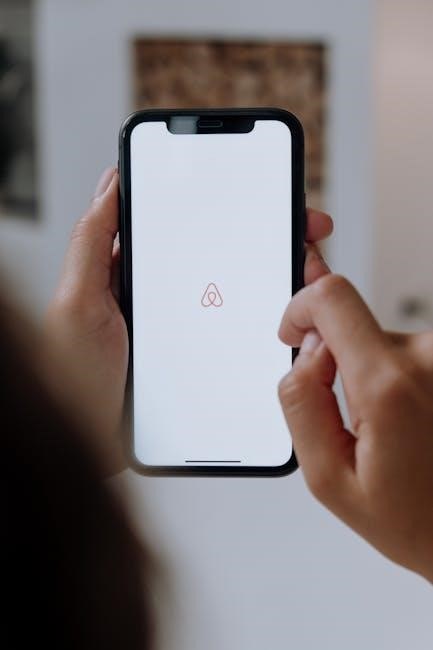
Understanding Barcodes
Barcodes are visual representations of data, widely used for efficient identification and tracking in retail, healthcare, and logistics. Understanding their structure and types is essential for optimal scanning with the LS2208.
8.1 Supported Barcode Symbologies
The LS2208 supports a wide range of barcode symbologies, ensuring compatibility with various applications. These include PC/EAN, UPC/EAN, UCC/EAN 128, Code 39, Code 39 ASCII, Code 39 TriOptic, Code 128, Code 128 ASCII, Codabar, 2 of 5, Code 93, MSI, Code 11, IATA, and GS1 DataBar. This versatility allows the scanner to handle diverse barcode formats, making it suitable for retail, healthcare, and warehouse environments. The ability to decode multiple symbologies ensures accurate and efficient scanning, meeting the demands of different industries and applications. This broad support enhances the scanner’s reliability and adaptability in real-world scenarios.
8.2 Barcode Formats and Applications
The LS2208 scanner supports various barcode formats, catering to diverse applications across industries. Common formats include UPC/EAN for retail, Code 39 for industrial tracking, and GS1 DataBar for healthcare and food labeling. These formats enable efficient data capture in environments such as inventory management, point-of-sale systems, and supply chain logistics. The scanner’s ability to read multiple formats ensures versatility, making it ideal for businesses requiring accurate and reliable barcode scanning. Its compatibility with industry-standard formats enhances operational efficiency, ensuring seamless integration into existing systems and workflows.
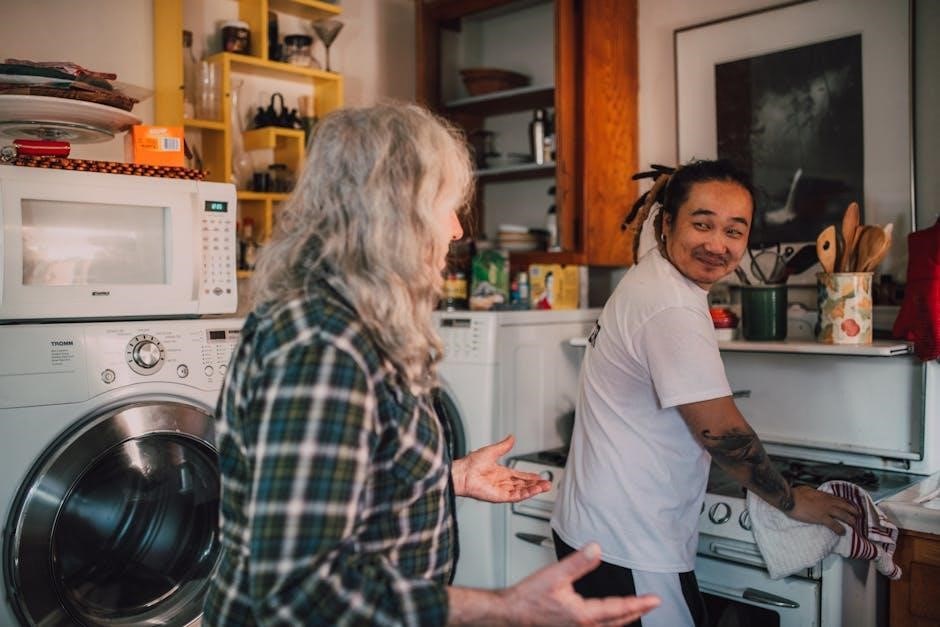
User Manuals and Resources
Zebra provides comprehensive manuals for the LS2208, including a Product Reference Guide and Quick Start Guide, available in PDF for easy access and troubleshooting.
9.1 Product Reference Guide
The LS2208 Product Reference Guide provides detailed instructions for setting up, operating, and maintaining the scanner. It includes troubleshooting tips, technical specifications, and customization options. The guide covers diagnostic checks, firmware updates, and advanced scanning features. Available for free download in PDF format, it serves as a comprehensive resource for users to optimize their LS2208 experience. Whether you’re a novice or an advanced user, this guide ensures seamless operation and addresses common challenges effectively.
9.2 Quick Start Guide
The LS2208 Quick Start Guide offers a concise and straightforward approach to setting up and using the scanner. It includes step-by-step instructions for connecting the device, configuring basic settings, and performing initial scans. Designed for new users, the guide simplifies the setup process, ensuring quick deployment in retail, healthcare, or warehouse environments. It also provides troubleshooting tips for common issues and highlights essential features like barcode scanning and interface setup. Available in PDF format, the Quick Start Guide helps users get up and running efficiently, minimizing downtime and maximizing productivity from day one.
9.3 Additional Online Resources
Beyond the manual, Zebra offers extensive online resources for the LS2208. The official Zebra website provides access to software tools like 123Scan2 for custom setup and firmware updates. Users can also find troubleshooting guides, FAQs, and detailed technical specifications. Additional resources include driver downloads, user forums, and instructional videos. These resources ensure comprehensive support, helping users optimize their LS2208 scanner for peak performance in various applications. Online documentation and community support further enhance the user experience, making it easier to resolve issues and maximize the scanner’s capabilities.
The Zebra Symbol LS2208 scanner is a reliable and versatile tool for barcode scanning needs, offering durability and ease of use across retail, healthcare, and warehouse environments. With robust features, comprehensive guides, and extensive online resources, it ensures seamless integration and optimal performance. The availability of detailed manuals, quick start guides, and firmware updates further enhances user experience. Whether for basic or advanced scanning, the LS2208 remains a top choice for efficient and accurate barcode scanning solutions, supported by Zebra’s commitment to quality and innovation.